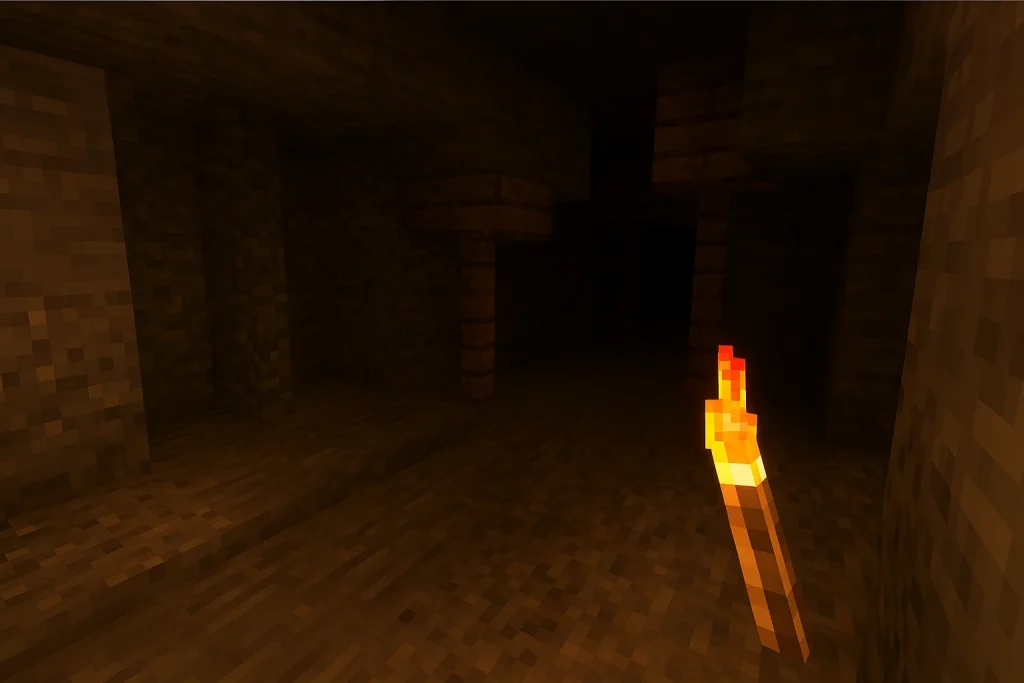If you’re using LambDynamicLights in Minecraft, you’re already enhancing your gameplay with real-time lighting effects that follow you through caves, forests, and dungeons. But without proper configuration, you might be sacrificing FPS or missing out on visual fidelity.
This guide will walk you through configuring LambDynamicLights for peak performance — from adjusting light ranges and update intervals to integrating with Sodium and Iris for seamless optimization. Whether you’re running a low-end setup or a high-powered rig, this tutorial ensures you get the best possible experience from this powerful Fabric mod.
Let’s dive into the settings that matter most and boost both your visuals and performance.
Prerequisites: Preparing Your Modding Environment
Before merging mods, it’s crucial to get your modding setup right.
Use Fabric or Quilt:
LambDynamicLights is built for Fabric (and works with Quilt). It does not support Forge.
Install:
- Fabric Loader
- Fabric API
- ModMenu (for easy configuration)
Pro Tip:
Use a dedicated Minecraft launcher like MultiMC or Prism Launcher to manage mod profiles and avoid version conflicts.
Compatibility Overview: What Works and What Doesn’t
Before diving into individual mods, let’s clarify what LambDynamicLights can and cannot work with.
Compatible With:
- Sodium: Essential for performance
- Iris: Shader support
- ReplayMod: Replays include dynamic light
- Dynamic FPS: Pauses rendering when idle
- Most client-side UI mods: REI, AppleSkin, etc.
Not Compatible With:
- OptiFine: Known to cause rendering conflicts
- Forge-based mods
- Shader packs requiring OptiFine-specific extensions
Stick to the Fabric ecosystem and use Iris as the shader loader — it’s the ideal replacement for OptiFine.
Pairing LambDynamicLights with Sodium
Sodium is a game-changer. It rewrites Minecraft’s rendering engine for better FPS. Luckily, LambDynamicLights is fully compatible.
Best Practices:
1.Keep Sodium updated. Older versions (pre-0.4.0) had lighting issues.
2.Go to Options → Video Settings and enable:
- Chunk Culling
- Advanced Performance Settings
- Use VBOs
Pro Tip:
Avoid manually tweaking Sodium’s “Lighting Engine” unless you’re debugging. LambDynamicLights handles it separately, and interfering can cause visual glitches.
Using LambDynamicLights with Iris Shaders
Iris enables shader support — a perfect pairing with LambDynamicLights.
Setup:
- Install Iris from irisshaders.net
- Place your preferred shader pack into the shaderpacks folder.
- Test with Complementary Shaders, BSL, or Sildur’s Enhanced Default.
Compatibility Tips:
- Some shaders (e.g., SEUS PTGI) don’t recognize entity-based lighting from LambDynamicLights.
- In Iris settings, disable “Dynamic Shadows” if performance drops.
- Toggle “Shadow Entities” if glowing mobs look strange.
Combining with ReplayMod
ReplayMod lets you record and replay your Minecraft sessions — and yes, it captures dynamic lighting.
Key Points:
1.ReplayMod is compatible with Fabric and LambDynamicLights.
2.Ensure recording is enabled in full lighting mode.
3.For smooth playback:
- Use higher render distance during recording
- Replay in the same mod environment
Watch out for “lighting lag” during playback. This is often caused by update intervals. Adjust updateInterval in lambdynamiclights. toml for smoother transitions.
Using LambDynamicLights Alongside Dynamic FPS
Dynamic FPS reduces GPU load when Minecraft is idle — great for multitasking.
Integration Tips:
- Works perfectly with LambDynamicLights.
- Make sure you do not freeze background rendering entirely, or light rendering may pause.
In dynamicfps.json config, set:
- JSON
- CopyEdit{“pauseOnLostFocus”: true,”reduceFPSWhenUnfocused”: true,”minimumFPS”: 5}
This ensures you get the performance boost without disrupting lighting visuals.
Integrating with Inventory and Utility Mods
Mods like REI, Roughly Enough Items, AppleSkin, and WI Zoom often run side-by-side.
Key Considerations:
- LambDynamicLights runs entirely outside of UI render space, so overlays don’t affect it.
- Ensure that you don’t bind light control keys to REI or AppleSkin shortcuts.
- Use ModMenu to visually check for keybinding conflicts.
- Lighting settings and UI overlays are independent, so conflicts are rare but possible with input overlaps.
Multiplayer Modpacks: Ensuring Smooth Sync
LambDynamicLights is client-side only, meaning it does not affect server performance or logic.
Multiplayer Tips:
- You don’t need the mod installed on the server.
- Other players will only see dynamic lights if they also use the mod.
- Works great in co-op modpacks or private servers.
Ensure that performance mods (like Dynamic Lights Reforged, and Entity Culling) aren’t clashing. Always test in multiplayer mode before rolling out.
Best Practices for Seamless Integration
Mod Load Order:
- While Fabric doesn’t enforce a strict load order, it’s good to keep:
- Core mods (Fabric API, ModMenu)
- Rendering mods (Sodium, Iris, LambDynamicLights)
- Utility mods (ReplayMod, Dynamic FPS)
- UI mods (REI, AppleSkin)
Backup Configs:
- After successful integration, backup:
- lambdynamiclights. toml
- options.txt (for video settings) shaderpacks/ folder Use MultiMC export or Prism Launcher backups for full portability.
Conclusion and Expert Tips
LambDynamicLights adds realism and immersion to Minecraft, but it shines brightest when combined with the right mods. From Sodium’s rendering engine to Iris’s shader support, ReplayMod’s cinematic features to Dynamic FPS’s idle optimization — synergy is everything.
With proper configuration and compatibility awareness, you’ll enjoy stunning visuals, smooth gameplay, and fully immersive adventures in your modded world.
.