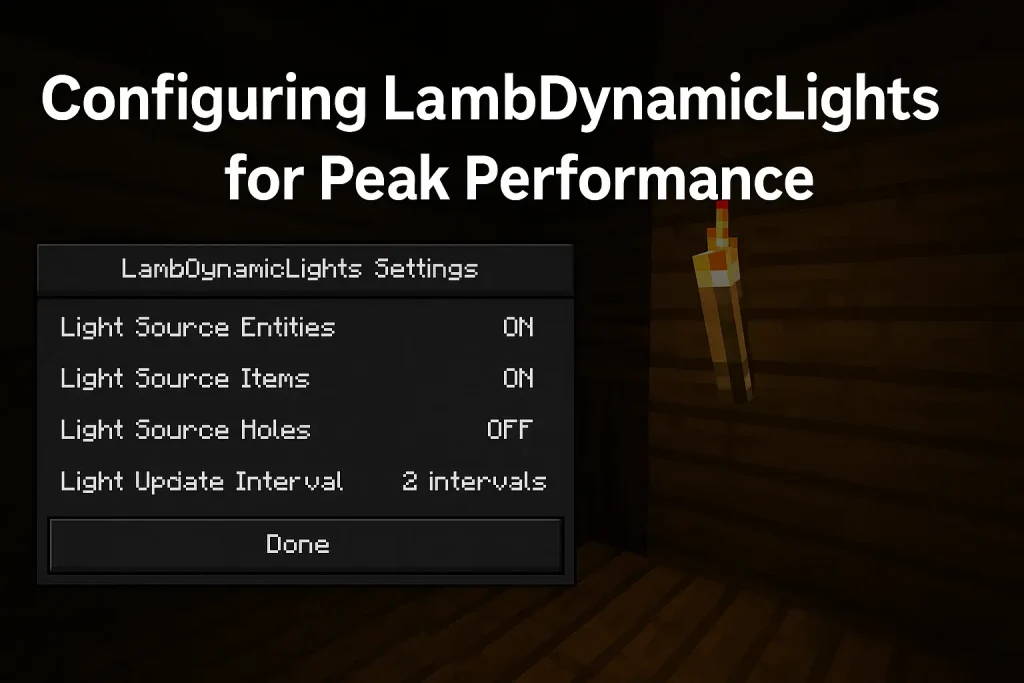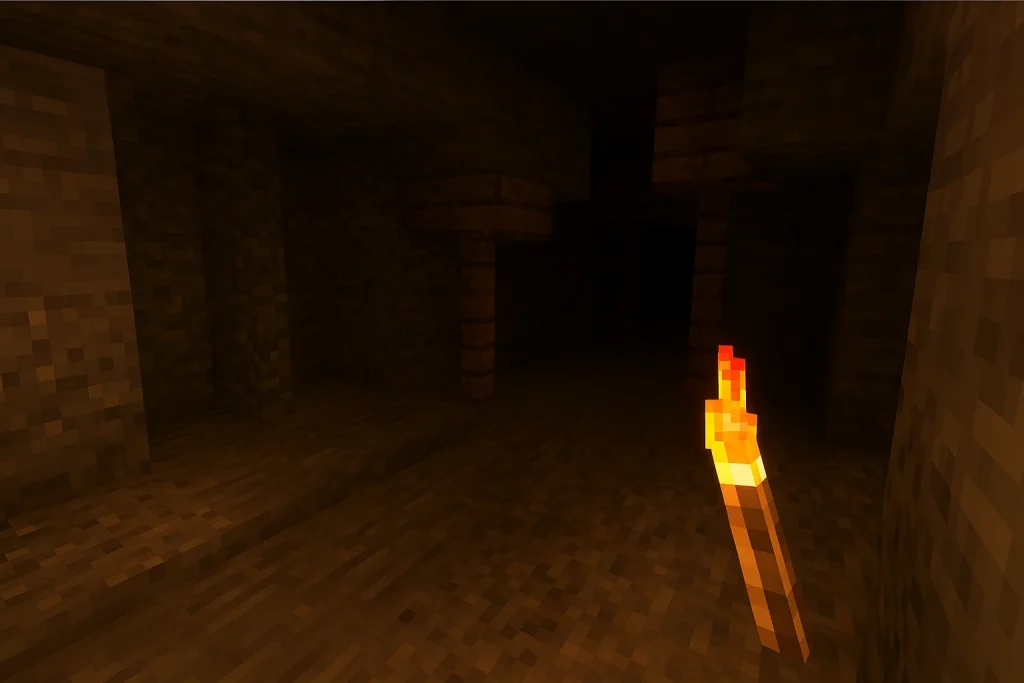Master LambDynamicLights settings for smooth FPS and stunning visuals. Learn optimal configs for peak performance in Minecraft Fabric.
What Is LambDynamicLights and Why Should You Optimize It?
LambDynamicLights is a popular Minecraft mod built for the Fabric (and Quilt) modloader, designed to bring real-time dynamic lighting into the game. It enables items like torches, glowstone, and even mobs on fire to cast realistic light, enhancing immersion — especially in dark environments like caves.
The Nether. However, the mod’s real-time rendering demands CPU and GPU resources, which can impact FPS if not properly configured. Optimizing LambDynamicLights ensures smooth gameplay without visual compromise.
System Requirements and Pre-installation Checklist
Before diving into configurations, ensure your system meets the basic requirements.
Minimum Requirements:
- CPU: Dual-core processor
- GPU: Integrated graphics (Intel HD 4000 or above)
- RAM: 4 GB (8 GB recommended for modded Minecraft)
- Required Software:
- Fabric Loader (latest version)
- Fabric API
- Sodium (for performance)
- Iris (optional, for shaders)
- ModMenu (for GUI configuration)
These dependencies unlock the mod’s full configuration potential and optimize rendering pipelines.
Installation and Setup
Step-by-step installation:
- Download the latest version of LambDynamicLights from Modrinth or CurseForge.
- Install Fabric Loader and Fabric API.
- Drag the downloaded .jar files into your .minecraft/mods/ folder.
- Install Sodium and optionally Iris for rendering support.
- Run Minecraft once to verify the mod loads correctly.
- Once installed, it’s time to configure the settings for optimal performance.
Accessing the Configuration Menu
You have two ways to configure LambDynamicLights:
A. Via ModMenu (Recommended):
- Launch Minecraft.
- Click “Mods” → find LambDynamicLights.
- Click the gear icon for visual configuration.
B. Via Config Files:
Navigate to .minecraft/config/lambdynamiclights.toml and open in a text editor.
This file allows deep customization of parameters like:
- update interval
- lightSourceRenderRange
- dynamicEntityLighting
Optimizing Lighting Range
What Is Light Range?
The light range determines how far from the light source dynamic light is rendered. A higher range increases visual realism but taxes your GPU.
Recommended Ranges:
System TypeOptimal Range
- Low-End PC 6–8 blocks
- Mid-Range PC 10–12 blocks
- High-End PC 14–16 blocks
You can set this under:
- GUI: “Light Source Render Range”
- Config file: lightSourceRenderRange = 10
Tuning Update Rates and Intervals
Update Interval: Controls how often the lighting updates in milliseconds.
Lower intervals = smoother lights but more CPU usage. Higher intervals save resources but might delay light rendering.
Suggested Values:
- Low-end PC: updateInterval = 50–75
- High-end PC: updateInterval = 25–40
This option is available in the .toml config file or the advanced settings panel in ModMenu.
Entity Lighting vs Block Lighting
LambDynamicLights supports lighting from entities, such as:
- Players holding torches
- Burning zombies
- Magma cubes
- Glowing arrows
However, entity lighting can be demanding. You can disable it for performance under:
- ModMenu: “Entity Dynamic Lighting” → OFF
- Config: entitiesGlowing = false
Turn this off if you play with lots of mobs or in multiplayer.
Performance Tweaks with Sodium and Iris
Sodium revolutionizes performance by overhauling Minecraft’s rendering engine. LambDynamicLights works beautifully with Sodium, but here’s what to check:
- Enable “Chunk Culling” in Sodium for improved FPS
- In Iris, use lightweight shader packs (like Complementary Shaders Lite)
- Avoid overlapping mods like OptiFine (not compatible)
Pro Tip: If you use shaders, set Dynamic Shadows OFF in Iris to improve performance when LambDynamicLights is active.
Use Cases: Low-End vs High-End PCs
Low-End Setup:
- Light Range: 6 blocks
- Update Interval: 70ms
- Entity Lighting: OFF
- Shadows: OFF
- Shaders: NONE
High-End Setup:
- Light Range: 14–16 blocks
- Update Interval: 30ms
- Entity Lighting: ON
- Shadows: ON
- Shaders: Iris + Complementary
These presets offer stable FPS and visually rich lighting effects on any machine.
Multiplayer Considerations
One major benefit of LambDynamicLights is that it’s 100% client-side.
- You don’t need the mod installed on a multiplayer server.
- Other players won’t see your lighting effects unless they also use the mod.
- It won’t cause lag or tick rate drops since it runs locally.
Still, avoid combining it with resource-heavy client-side mods in multiplayer.
Troubleshooting and Common Issues
Issue: Lights not showing
- Solution: Ensure Fabric API is installed and Sodium/Iris is compatible.
Issue: Performance drops suddenly
- Solution: Lower range or disable entity lighting.
Issue: Conflicts with shaders
- Solution: Use Iris-compatible shaders only (avoid SEUS, try Complementary).
Final Recommendations and Backup Configs
Before tweaking deeply:
- Backup your current config file (lambdynamiclights.toml)
- Test performance in different areas (Nether, forests, mob farms)
- Use modpack profiles in MultiMC or Prism Launcher for easy switching
Conclusion
LambDynamicLights adds a magical dimension to Minecraft’s visuals, but its power lies in how well you configure it. By adjusting lighting ranges, update intervals, and compatibility settings — especially with Sodium and Iris .
You can achieve a beautiful balance of performance and aesthetics. Whether you’re mining in the dark or building in style, optimal settings unlock the true potential of this dynamic lighting marvel.